If you’re an Amazon seller, it’s important to keep track of your order history. This can help you analyze your business performance, track your sales, and see every transaction you’ve made.
Fortunately, Amazon provides a way for sellers to view and download their order history report.
Want to learn more about accessing and using your Amazon order history? Keep reading for valuable insights.
How to View and Download Amazon Order History Report
To access your Amazon order history report, log in to your Seller Central account and click on “Your Orders” to view your order history. You will be able to see a list of your recent orders.
However, if you need a spreadsheet with a full list of orders, you will need to submit a request to Amazon. You can do this by navigating to Amazon’s Request My Data page.
Once you’ve submitted your request, Amazon will send you an email with a download link to your order history report. The report will be in CSV format, which can be opened in most spreadsheet programs.
From there, you can analyze your data and gain insights into your business performance. With this information, you can make informed decisions about your sales strategy and improve your overall performance as an Amazon seller.
How To Use Amazon Order History Reports
To efficiently manage your Amazon purchases, understanding how to download and utilize order history reports is crucial. These reports can be transformed into comprehensive spreadsheets for tracking or analysis purposes.
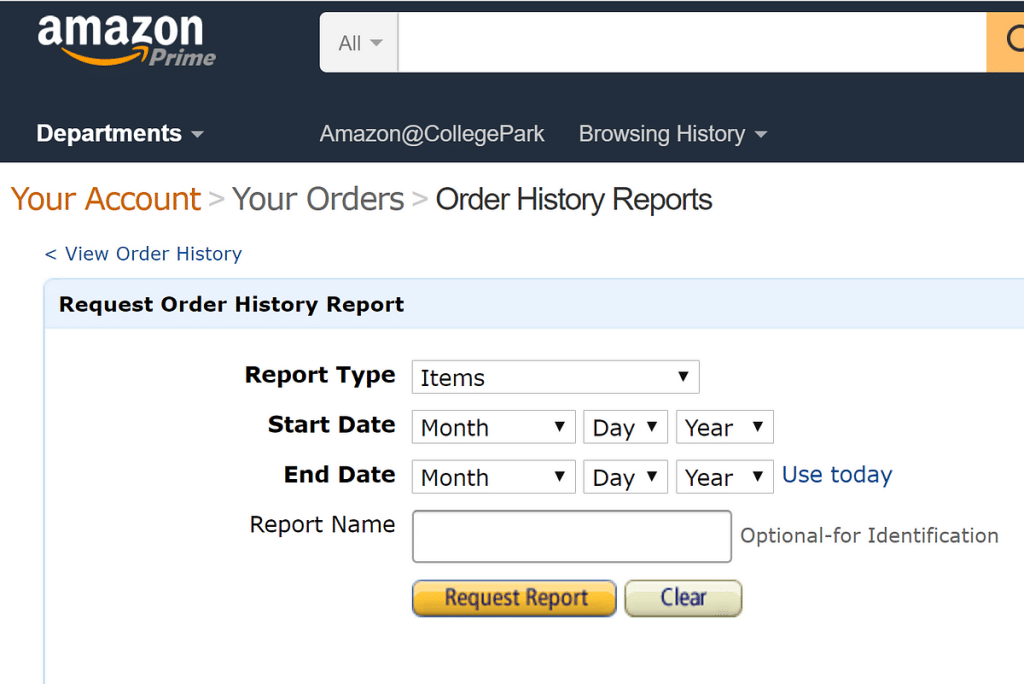
Choosing the Correct File Format
When you prepare to download your Amazon order history, ensure that the file format aligns with your data analysis tool’s requirements.
Amazon provides these reports primarily in .csv file format, which is compatible with a wide array of spreadsheet applications, including Microsoft Excel and Google Sheets.
- 1. CSV: Comma-separated values, used for tabular data and supported universally.
Importing Data for Analysis
After downloading your Amazon order history .csv file, you can import this data into your preferred spreadsheet program for a detailed analysis.
Microsoft Excel:
Open Excel and select ‘File’ > ‘Import’.
- 1. Choose ‘CSV file’ and navigate to your downloaded report.
- 2. Follow the import wizard to integrate the data with Excel.
Google Sheets:
- 1. In Google Sheets, go to ‘File’ > ‘Import’.
- 2. Upload your CSV file and choose how to insert the data.
- 3. The tool will automatically refresh to reflect your Amazon order history.
Accessing Your Amazon Seller Account
If you are a seller on Amazon, you can view and download your order history report by accessing your Amazon Seller Account. Here is how you can do it:
Navigating to the Order Reports Section
- 1. Go to the Amazon website and sign in to your Amazon account.
- 2. On the top right below your name, click on “Accounts & Lists.”
- 3. Select “Your Seller Account” from the drop-down menu.
- 4. You will be taken to the Seller Central dashboard. Click on “Reports” in the top menu bar.
- 5. From the drop-down menu, select “Fulfillment.”
- 6. Click on “Amazon Fulfilled Shipments.”
- 7. Select the date range for which you want to view the order history report.
- 8. Click on the “Request Report” button.
Understanding Amazon Account Types
It is important to note that there are different types of Amazon accounts. Here are some of the most common types:
- 1. Amazon Prime Business Account: This is a paid membership program for businesses that offers fast and free shipping on eligible items, access to exclusive deals and discounts, and more.
- 2. Amazon Household Account: This allows two adults and up to four children to share select Amazon Prime benefits, including free shipping, streaming access to movies and TV shows, and more.
- 3. Regular Amazon Prime Account: This is a paid membership program that offers free and fast shipping on eligible items, access to streaming of movies and TV shows, and more.
- 4. Amazon Business Account: This is a free program that provides business customers with access to exclusive business-only pricing, quantity discounts, and more.
Make sure you have the right type of Amazon account to access the order history report. If you are unsure, you can contact Amazon customer support for assistance.
Generating the Amazon Order History Report
If you are a seller on Amazon, you may want to generate an order history report to keep track of your sales. The process of generating an Amazon order history report is simple and can be done in a few steps. In this section, we will guide you through the process of generating an Amazon order history report.
Selecting the Report Type
To generate an Amazon order history report, you need to select the report type. Amazon provides two report types: summary and detail. The summary report provides an overview of your sales, while the detailed report provides information about each order. Select the report type that suits your needs.
Customizing Date Range and Filters
After selecting the report type, you can customize the date range and filters. You can select a specific date range or choose from preset options such as last 7 days, last 30 days, or last 90 days. You can also apply filters to the report such as order status, product category, and fulfillment channel.
Requesting the Order History Report
Once you have selected the report type and customized the date range and filters, you can request the order history report. The report will be generated in CSV file format, which can be opened in Microsoft Excel, Apple Numbers, or any other spreadsheet program that supports CSV file format.
To download the report, click on the “Download” button. The report will be downloaded to your computer, and you can open it in your preferred spreadsheet program. You can use the report to analyze your sales data and make informed decisions about your business.
Understanding Your Order History Data
As an Amazon seller, your order history data is a valuable resource that can help you make informed decisions about your business. By analyzing your order history, you can gain insights into your customers’ purchasing behavior and identify trends that can help you optimize your product offerings and marketing strategies.
Analyzing Order Status and Trends
When analyzing your order history data, one important factor to consider is order status. By tracking the status of your orders over time, you can identify trends in your sales and fulfillment processes.
For example, you may notice that a particular product category experiences a surge in sales during a specific time of year, or that a certain condition of product consistently results in more returns or refunds.
To help you analyze your order status and trends, Amazon provides a variety of data points in your order history report, including order date, shipments, returns, refunds, quantity, product category, condition, shipment date, order ID, item title, ASIN/ISBN, and tracking number.
By using this information to create tables or charts, you can easily visualize your sales and fulfillment data and identify patterns or anomalies.
Identifying Common Purchase Patterns
Another important aspect of your order history data is identifying common purchase patterns among your customers. By analyzing the items that are frequently purchased together or the products that are most often returned or refunded, you can gain insights into your customers’ needs and preferences.
To help you identify common purchase patterns, Amazon provides data on the items that were purchased together in each order. By using this information to create lists or tables, you can easily identify which products are frequently purchased together and adjust your product offerings or marketing strategies accordingly.
Also read: How to Sell on Amazon Without Inventory: 2024 Full Guide
Navigating and Searching Order History
As a seller on Amazon, it is important to keep track of your orders and sales. One way to do this is by viewing and downloading your order history report. In this section, we will discuss how to navigate and search your order history.
Using the Amazon Website and Mobile App
You can access your order history report on both the Amazon website and mobile app.
To view your order history on the website, log in to your seller account and click on the “Orders” tab. From there, you can filter your orders by date range, order status, and more.
You can also use the search bar to search for specific orders.
To view your order history on the Amazon shopping app, tap on the three-line menu icon in the bottom-right corner and select “Orders”.
From there, you can view your orders and apply filters to narrow down your search.
Filtering and Searching Past Orders
To quickly find a specific order in your order history, you can use the search bar to search for the order by order number, customer name, or product name.
You can also filter your orders by date range, order status, and more.
If you plan to visit your order history often to obtain reports regularly, you may want to bookmark the report page.
On the Amazon website, you can use the Quick Set Options to get a fast snapshot of items from Last Month, the Last 30 Days, Last Year, and Year to Date.
Shipping Details and Delivery Options
Amazon provides sellers with a range of shipping options to choose from, depending on their preferences and the type of product they are selling.
You can choose to ship your products using Amazon’s own shipping services or use your preferred carrier.
When viewing your order history, you can access the shipping details for each transaction by selecting the “Order Details” option.
Here, you can view the delivery location, shipping method, and estimated delivery date.
If you are concerned about the security of your deliveries, Amazon Locker is an excellent option to consider.
Amazon Locker is a self-service delivery location that allows you to receive your packages at a secure location of your choice. You can choose to have your deliveries sent to an Amazon Locker location by selecting it as your preferred delivery location during checkout.
Related article: How to Ship to Amazon FBA – Guide for Sellers
Also check out our podcast: Logistics and Shipping – Seller Sessions Podcast
Quick Set Options
Amazon provides quick set options that allow you to view your order history for the last 30 days, last month, last year, or year to date. These options are particularly useful if you need to quickly access your recent transactions.
Some of its older features, such as browsing history reports, have been deprecated. If you are looking for a specific feature, it’s always a good idea to check if it’s still available before proceeding.
Amazon provides sellers with a range of features and options to help manage their order history effectively. Keeping accurate records and understanding the various shipping and delivery options available ensures that your online business runs smoothly and efficiently.
Conclusion
Knowing how to use your Amazon order history report is really useful for any Amazon shopper. It helps you keep track of what you’ve bought, which is great for budgeting and keeping records.
Getting familiar with your Amazon account settings is important for effectively managing your order history. This way, you can stay on top of your Amazon shopping, keep an eye on your spending, and handle any returns or refunds easily.
Frequently Asked Questions
Why can’t I see all of my past orders on Amazon?
You might not see all past orders on Amazon if they are archived, typically for orders older than six months. Make sure you’re in the correct account, as multiple accounts can cause confusion. If the issue persists, consider reaching out to Amazon’s customer support for help.
How do I download a summary report from Amazon Seller Central?
To download a summary report from Amazon Seller Central, log into your account, go to ‘Reports’, and select the type of report you need. Choose the timeframe and download the report in a format like CSV for your records.
Is Amazon browsing history private?
Your Amazon browsing history is private to your account and isn’t shared publicly. However, Amazon uses this data to personalize your site experience. For more privacy, you can delete or turn off your browsing history in the account settings.
Can I export all my Amazon order history to Excel?
Directly exporting your complete Amazon order history to Excel isn’t possible as Amazon discontinued this feature. You can manually record your order details into Excel, but this is more practical for tracking smaller sets of data.
